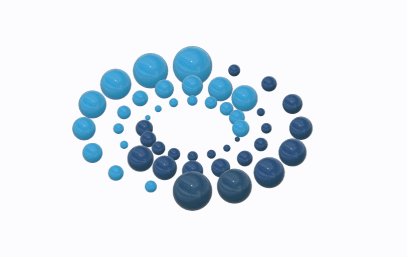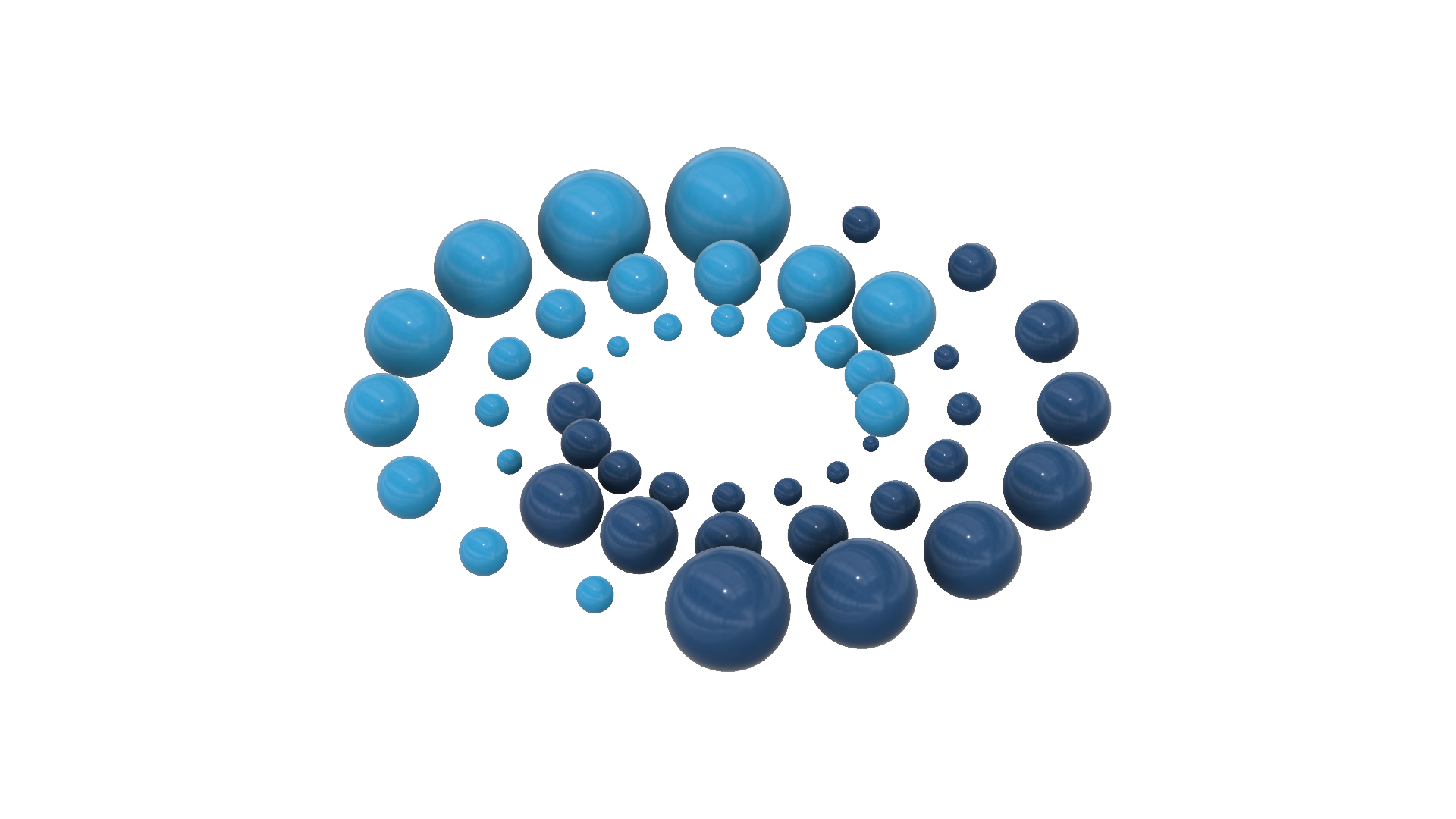This video is a step-by-step tutorial on how to create Kanban Board View Styles in Power Apps with multiple Galleries. We will explore nested Galleries in Power Apps to group data from SharePoint List (Kanban board columns) based on Microsoft List Templates “Work progress tracker” & “Asset Manager”. We will perform Grouping of data on SharePoint Choice column using nested galleries.
In this video on Power Apps Gallery Design Ideas, I will showcase 6 different PowerApps gallery design styles & examples with respect to Kanban Boards.
What is a Kanban Board?
A Kanban board is one of the tools that can be used to implement Kanban to manage work at a personal or organizational level.
Kanban boards visually depict work at various stages of a process using cards to represent work items and columns to represent each stage of the process. Cards are moved from left to right to show progress and to help coordinate teams performing the work. A Kanban board may be divided into horizontal “swim lanes” representing different kinds of work or different teams performing the work.
This Power Apps Video covers the following:
✅ What is Kanban Board?
✅ Board View Examples in SharePoint & Planner
✅ Power Apps example with 6 Kanban Board Gallery designs
✅ How to create a Kanban Board View in Power Apps
✅ How to move items across the Kanban Board
🔗 Download ⬇️ Power Apps Kanban Board Sample App (Gallery Design Ideas)
https://github.com/rdorrani/PowerApps/tree/master/KanbanBoard
🔗 Power Apps Gallery designs (Card like gallery)
https://www.youtube.com/watch?v=bnC8u3gdWss
🔗 Power Apps Patch function with SharePoint List
https://www.youtube.com/watch?v=g9ChYuTdNd4
✍️ https://rezadorrani.com/index.php/2020/05/04/power-apps-patch-function-with-sharepoint/
App OnStart formula:
ClearCollect(
colStatus,
Choices(‘Asset manager’.Status)
);
Clear(colStatusSeq);
ForAll(
Sequence(CountRows(colStatus)),
Collect(
colStatusSeq,
{
Value: Last(
FirstN(
colStatus,
ThisRecord.Value
)
).Value,
RowNo: Value
}
)
);
Table of Contents:
0:00 – Introduction to Power Apps Kanban Board Video
0:42 – What is a Kanban Board?
1:07 – Board Views in Microsoft Lists / SharePoint Lists
1:56 – Microsoft Planner Board Views
2:17 – Power Apps example of Kanban Board Views & Gallery designs
2:38 – PowerApps Gallery as Kanban Styles
7:39 – Create Kanban Board Designs in Power Apps (Nested Galleries)
13:17 – Move items across the Kanban Board (Power Apps Patch function)
21:55 – Subscribe to Reza Dorrani channel
#PowerApps #Kanban #SharePoint #BoardViews #MicrosoftLists #MSLists #KanbanBoard
🤝 Let’s connect on social:
🔗 LinkedIn: https://www.linkedin.com/in/rezadorrani/
🐦 Twitter: https://twitter.com/rezadorrani