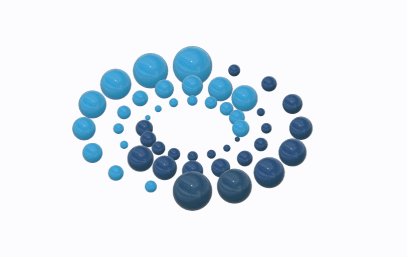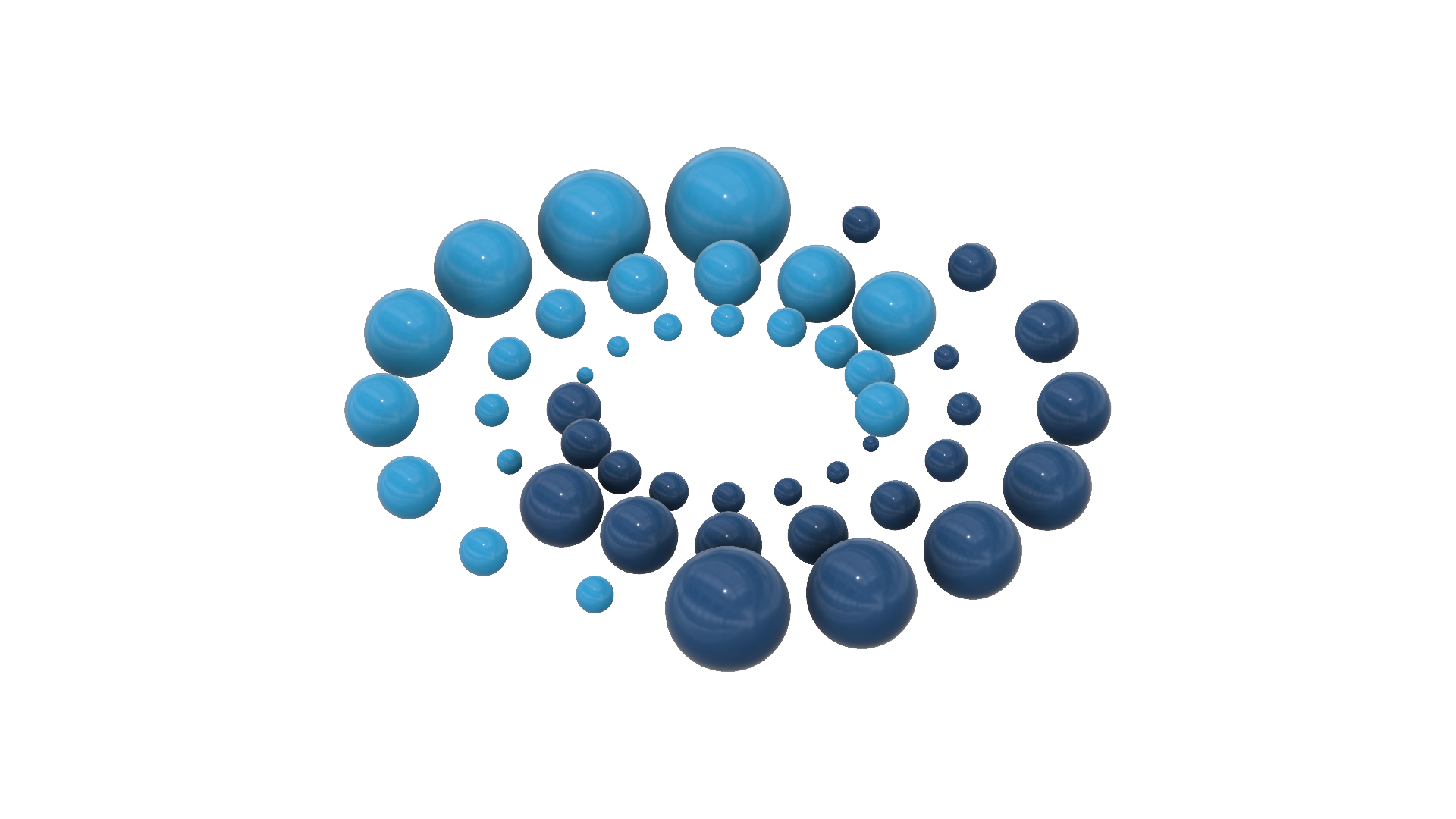How to Backup and Restore on Proxmox Virtual Machine
Hi guys, welcome to my channel Fathir Habib, on this time i want to show you how to backup and restore on proxmox virtual machine, on this time i use the mikrotik virtual machine. If you want to backup your virtual machine, you have to stop or shut down your virtual machine, now i will stop my virtual machine, click on stop and then click ok, now the virtual machine has been stopped, now we will backup the virtual machine click on backup and then click on backup now, there are some type on compression LZO for fast, GZIP for good, ZSTD for fast and good, now i will select ZSTD for fast and good, click on backup, now we can see the TASK OK, it’s mean that we have been backup the virtual machine the file backup data from proxmox server can be access by using the File Transfers Protocol or FTP application, on this time
i will use the filezilla application.
Open your favorite browser, please search filezilla client click on download, now filezilla application is downloading, you can easily to install the filezilla client application, i was installed filezilla application, and i will run the filezilla application, on the Host please type sftp:// and then enter your proxmox server ip address, enter your username, the username is root and then enter your password, by default the port is 22 and then click Quickconnect and then click OK, click on slash, click on var, lib, vz, dump, now we can see this is the backup file, now i will download the backup file into desktop, if you want to save the backup file from your proxmox virtual machine to your computer, right click on backup file and then click download, now we can see that, we have been success downloaded backup file from proxmox virtual machine into desktop, now we will delete the backup file from proxmox server, right click on backup file and then click delete, click on Yes, now we will upload data from desktop into the proxmox server, right click on backup file and then click on Upload, now the file has been transferred into the proxmox server, back again to the proxmox server.
You should not change the name structure of the backup file, because if you change the name of the backup file, it may fail when you restore the backup file. Now we will remove the mikrotik virtual machine, click on mikrotik, click on more, click on remove, enter your VM ID, on this time my VM ID is 100, please type your VM ID, check on purge from job configuration and then check on destroy unreferenced disks owned by guest, click on remove, now we will restore the backup file, click on local or pve one, click on your backup file and then click restore, click on restore, now the TASK OK, it’s mean that we have been success restored the virtual machine, click on console and then click start, enter your username and password, see we have successfully restored the backup file virtual machine, don’t forget to like, share
and subscribe this video, thank you and bye-bye
Hastag :
#proxmox,
#vm,
#virtualmachine
To see other interesting videos, please visit:
My YouTube Channel : Fathir Habib
https://www.youtube.com/c/FathirHabib